The user view of a pageset
The pageset's user view is the view of the pageset as the user will ultimately use it to communicate with others, play games, browse, call and so on. The user will do this by selecting cells in the different pages of the pageset with the most appropriate control method for him or her.
If you choose a pageset in the portal, you go to the user view of that pageset and you see the first set home page of the pageset. You can use the menu to return to the portal.
By going to the menu or using the F2 function key, from user view you can enable the pageset's edit view and also return to user view.
Tip: Use the menu to display the pageset to the user in full screen mode. You can exit full screen using ESC on the keyboard. On a tablet, this can be done via the on-screen keyboard. Many Jabbla devices have a separate escape button.
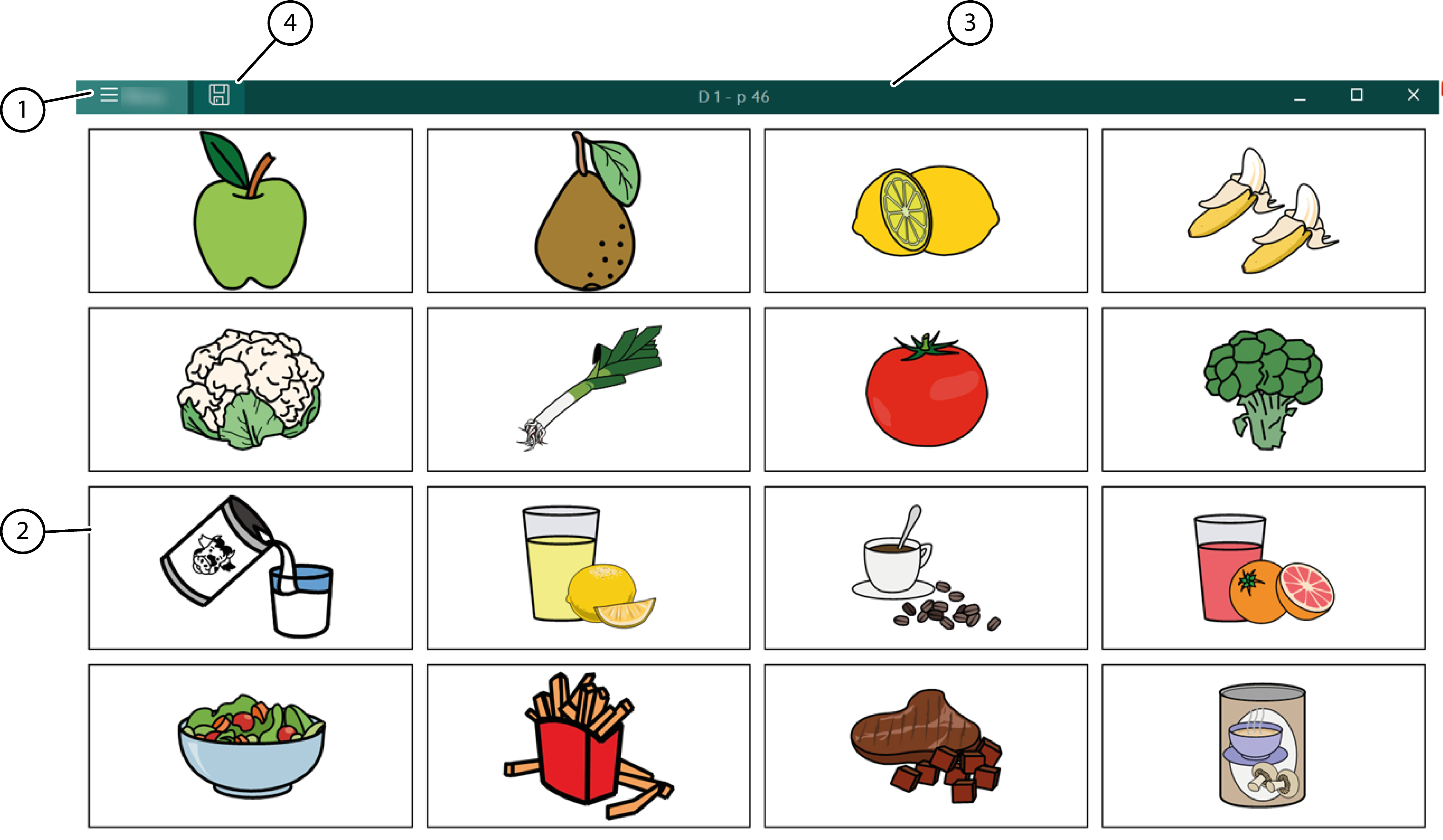
| No. | Area | Explanation |
|---|---|---|
| 1 |  Menu Menu | From the menu you can:
|
| 2 | The main window | Shows the pageset's active page. |
| 3 | Title bar | The title bar displays the 'pageset name - page name'. |
| 4 |  Save Save | You can save the changes. |