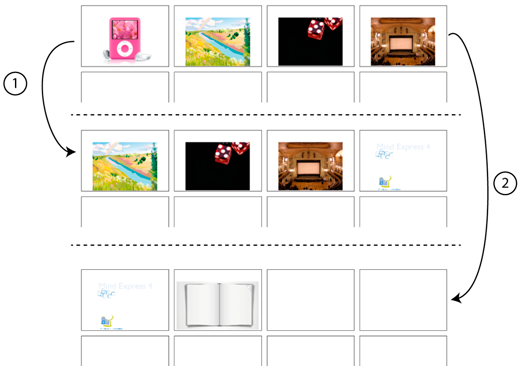| Next |
To go to the next set of photos in the folder. (2) |
|---|
| Next (jump 1) |
To go to the next photo in the folder. (1) |
|---|
| Previous |
To go to the previous set of photos in the folder. |
|---|
| Previous (jump 1) |
To go to the previous photo in the folder. |
|---|
| Go to beginning |
To go to the beginning of the slideshow. |
|---|
| Start autoscroll |
To start the slideshow and automatically display the next set of images. |
|---|
| Start autoscroll (jump 1) |
To play the slideshow. Will automatically scroll through all the photos in the specified folder, one by one. |
|---|
| Stop autoscroll |
To stop the slideshow. |
|---|
| Delete picture |
To remove the photo that is currently visible in the presentation. In Cell ID:, enter the ID of the presentation cell. |
|---|
 in the Actions options group.
in the Actions options group.