Tip: To display an image in the cell different from the thumbnail of the music file, add an image with the same name to the music file. For example: the Music And Video type cell contains the pink_panther.mp3 music file and shows the pink_panther.jpg image. In the media library, you CANNOT add an image directly to the Music Video folder. Do this from Explorer or use files that are not in the Media Library.
Note: By making multiple
Music And Video type cells next to each other, you can display the folder structure on the communication grid. By clicking on a cell with a folder
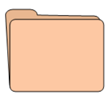
subfolders and files are displayed in the cells of the
Music And Video type. Using the
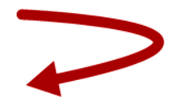
cell, you can view higher-level folders and files again.
Tip: The default view of the music, video, folder and back cells can be adjusted. Open the folder C:\Users\Public\Documents\Mind Express\PluginData and replace the files Plugins.Media.Symbol.Sound, Plugins.Media.Symbol.Movie, Plugins.Media.Symbol.Folder, Plugins.Media.Symbol.Back with your own bmp, jpeg, jpg, png, gif or wmf file. The file name must be maintained (for example Plugins.Media.Symbol.Sound). The file name is not case sensitive.
 and select the folder or media library.
and select the folder or media library.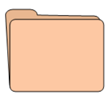 subfolders and files are displayed in the cells of the Music And Video type. Using the
subfolders and files are displayed in the cells of the Music And Video type. Using the 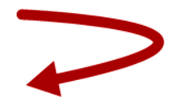 cell, you can view higher-level folders and files again.Tip: The default view of the music, video, folder and back cells can be adjusted. Open the folder C:\Users\Public\Documents\Mind Express\PluginData and replace the files Plugins.Media.Symbol.Sound, Plugins.Media.Symbol.Movie, Plugins.Media.Symbol.Folder, Plugins.Media.Symbol.Back with your own bmp, jpeg, jpg, png, gif or wmf file. The file name must be maintained (for example Plugins.Media.Symbol.Sound). The file name is not case sensitive.
cell, you can view higher-level folders and files again.Tip: The default view of the music, video, folder and back cells can be adjusted. Open the folder C:\Users\Public\Documents\Mind Express\PluginData and replace the files Plugins.Media.Symbol.Sound, Plugins.Media.Symbol.Movie, Plugins.Media.Symbol.Folder, Plugins.Media.Symbol.Back with your own bmp, jpeg, jpg, png, gif or wmf file. The file name must be maintained (for example Plugins.Media.Symbol.Sound). The file name is not case sensitive.