The selection indicator settings on mouse selection
- Choose .
- From the Selection indicator: drop-down list, select one of the following options:
Field Explanation None There is no visual indication that the cell has been selected. Border A thin border appears around the cell. 
Border (large) A wide border appears around the cell. 
Border (large x2) An extra wide border appears around the cell. 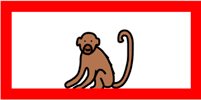
Inverse The selected cell is inverted. 
Circle (bottom) In the bottom-right of the selected cell, a full circle appears. 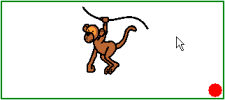
Circle (top) In the top-left of the selected cell, a full circle appears. 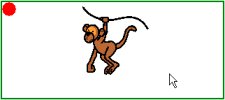
Circle (centre) In the center of the selected cell, a full circle appears. 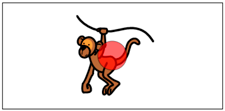
- As required, click on the colored cell next to the Selection indicator: drop-down list, and select a color and click OK.
- Click OK.