Setting the volume
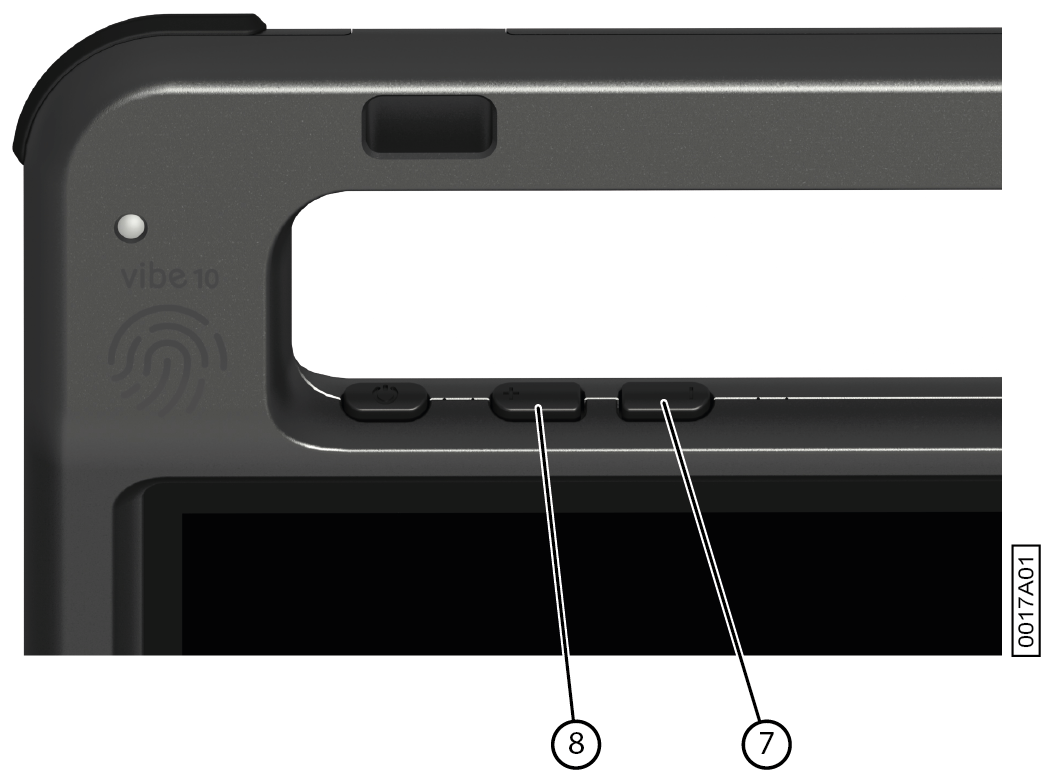
As well as the controls in Mind Express and Windows 11, you can also set the volume using the volume controls (6) (7).
Note: If the volume icon is not visible in the Windows 11 taskbar, first click on  to display the hidden icons.
to display the hidden icons.
 to display the hidden icons.
to display the hidden icons.
| Function | Action with the volume controls | Action in the Windows 11 taskbar |
|---|---|---|
| Increase the volume | Press the volume control (8) until the required volume is reached. | Select the volume icon  in the taskbar and move the slider to the right to set the required volume. in the taskbar and move the slider to the right to set the required volume. |
| Decrease the volume | Press the volume control (7) until the required volume is reached. | Select the volume icon  in the taskbar and move the slider to the left to set the required volume. in the taskbar and move the slider to the left to set the required volume. |
| Switch off the volume | Press the volume control (7) until the volume is set to 0. | Select the volume icon  in the taskbar and move the slider to the left until the volume is set to 0. in the taskbar and move the slider to the left until the volume is set to 0. |