Adding a document to the media library by importing it
- Choose File > Import > Document (*.bls, *.jmm)...
- In Explorer, select the document you want to import. Note: Only documents of the *.jmm, *.bls or *.zip type can be added. Some browsers automatically rename jmm files as zip files. You can import the zip files.
- Click Open.
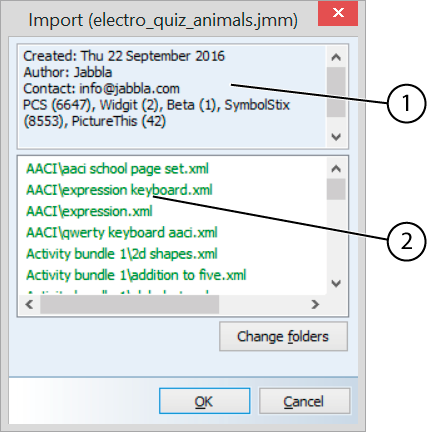
All files that are linked to the document are imported. General information about the document is displayed at the top (1) in the Import dialog. At the bottom (2) a list of the files to be imported is displayed. The images appear in blue, the sound files in violet, the video files in magenta and all other files that are linked to the document will appear in green. - If you wish to change the location of the files to be imported, click Change folders, change the location of the imported documents, pictures, sounds, music and video and click OK.
- Click OK to start importing. All files that are linked to the document are imported. In the Import dialog you will see an overview of the imported files. The images appear in blue, the sound files in violet, the video files in magenta and all other files that are linked to the document will appear in green.
- Click OK.