The Page tab in the edit panel
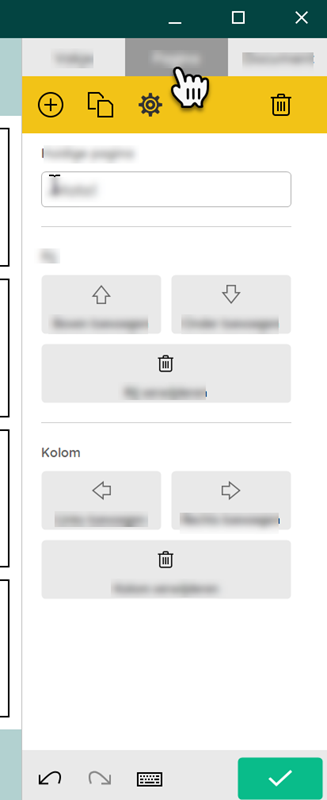
You can choose the Page tab if you first go to the edit view of the pageset with the F2 key or via  Menu >
Menu >  Edit.
Edit.
| Area | Explanation |
|---|---|
Tabs:
| The Page is open in the picture. |
 , New page (Ins). , New page (Ins). | You can add a new page. |
 Add a copy of the current page after the current page or at the end of the pageset Add a copy of the current page after the current page or at the end of the pageset | You can add a copy of the current page at the back of the pageset. |
 Page settings (F8) Page settings (F8) | You can change settings per page or for multiple pages depending on whether you choose the Grid page type or Freestyle:
Note: Before you make any changes to the settings of this/these page/pages, you can first:
|
 Delete page Delete page | You can delete the current page. |
| Current page options group | You can change the name of the current page. |
| Options group Row (Grid) | You can do the following:
|
| Options group Column (Grid) | You can do the following:
|
 Undo (Ctrl+Z) Undo (Ctrl+Z) | You undo the previous action. You can perform this function multiple times consecutively. |
 Again (Ctrl+Y) Again (Ctrl+Y) | You can redo the action/s you have undone. |
 Open on-screen keyboard Open on-screen keyboard | You open the on-screen keyboard. |
 Done edit Done edit | You finish editing. The editing actions are not saved. |