The Cell tab in the edit panel
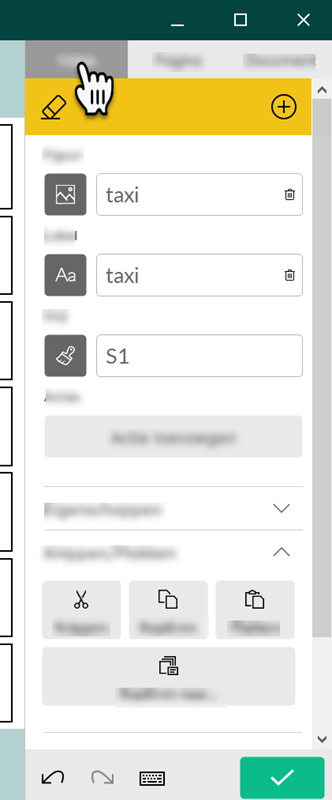
You can choose the Cell tab if you first go to the edit view of the pageset with the F2 key or via  Menu >
Menu >  Edit.
Edit.
| Area | Explanation |
|---|---|
Tabs:
| The Cell is open in the picture. |
 Delete (Del) Delete (Del) | Step-by-step you can delete the content of a cell, the style of a cell or the actual cell (Freestyle). |
 Add cell (only in Freestyle) Add cell (only in Freestyle) | You can add a new cell. |
| Image options group | You can choose, change or delete a picture. |
| Label options group | You can choose, change or delete the label of a picture. |
| Style options group | You can change the style or create a new one. |
| Actions options group | You can or change an action. |
| Properties options group | You can do the following:
|
| Cut/Paste options group | You can cut, copy (to...) or paste the content of a cell. |
| Multiple cells options group | You can do the following:
|
| Scanning options group | You can do the following:
|
| Position options group | You can do the following:
|
 Undo (Ctrl+Z) Undo (Ctrl+Z) | You undo the previous actions. You can perform this function multiple times consecutively. |
 Again (Ctrl+Y) Again (Ctrl+Y) | You can redo the action/s you have undone. |
 Open on-screen keyboard Open on-screen keyboard | You open the on-screen keyboard. |
 Done edit Done edit | You finish editing. The editing actions are not saved. |