Adjusting the eye position relative to the eye-tracking camera
The eye monitor makes it possible to check whether the user is correctly positioned in front of the camera. The ideal position is obtained when the eyes are in the center of the eye monitor.
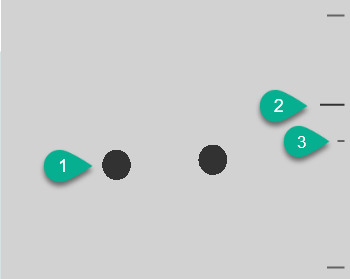
| Number | Explanation |
|---|---|
| 1 | Position of the eyes. |
| 2 | This line visualizes the distance of the eyes from the screen. The ideal position is when this line is in the center (3). The further away the eye is from the screen, the lower the stripe. |
| 3 | The ideal distance of the eye to the screen. |
- Choose
 Menu >
Menu >  Settings.
Settings. - Choose
 Access.
Access. - Choose the Eye tracking tab.
- From the Eye monitor settings options group, for Camera image select one of the following options:
- Camera image to show a real camera image. Green crosses are placed in the center of the pupils if the camera detects the eyes properly.
- Dots to display the screen as a gray area. The eyes are visualized as black dots moving along with the head. If one of the eyes is not found, the dots change into circles or they disappear.
- In Show the distance, choose Yes to show the distance of the eyes from the screen on the right side of the screen.
- In the Camera options group, in Show the eye monitor, choose
 . The position of the eyes is shown in the eye monitor.
. The position of the eyes is shown in the eye monitor. - Adjust the eye position relative to the eye-tracking camera or vice versa. You can now also calibrate, see Calibrating the camera for eye tracking.
- Choose OK.