Settings for selecting by dwelling with eye tracking
You can select cells with eye tracking by dwelling, by blinking the eyes and by means of a switch. At least one selection method must be chosen. When dwelling, the user selects a cell by looking at it for a customizable period of time (the dwell time). The progress of this time is visualized by the dwell indicator.
You can set various options for the dwell selection.
- Choose
 Menu >
Menu >  Settings.
Settings. - Choose
 Access.
Access. - Choose Eye tracking.
- In the Select options group, in Dwell selection, Yes.
- From Dwell indicator choose one of the following visual indicators for the dwell time progress from the drop-down list. To change the color of the indicator, choose the color cell next to the drop-down list.
Dwell indicator Example None There is no visual indicator for the dwell time. A dot briefly lights up after expiration of the dwell time.
Bar at the bottom 
Bar at the top 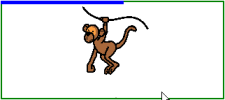
Full-circle clock 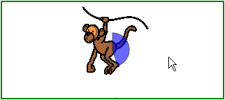
Hollow clock 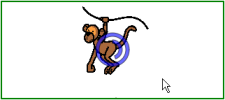
Dot (when selected) 
Shrinking dot 
Fill 
Scanline 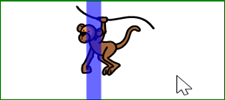
- Set the remaining options:
Option Procedure Dwell time Drag the slider to set the dwell time. You can fine-tune the dwell time with
 and
and  .
.Repeat dwell When using repeat dwell, once an action has been selected, the output will be repeated at the end of the set dwell time. If, for example, the dwell time is 2 seconds, the cell you are looking at will be activated every 2 seconds, until you look away from the cell. Choose Yes to enable repeat dwell.
External dwell - jitter margin To use dwell selection outside of Mind Express, on your desktop for example, you can define the area to look at (in pixels), so a new dwelling starts when leaving the defined area. Drag the slider to set the number of pixels. You can fine-tune the number of pixels with
 and
and  .
.Dwell memory time The dwell memory time is used in combination with dwell selection. It is useful for users who struggle to stay on a cell with their eyes for the entire dwell time. If a dwell memory time is set, the dwell time is paused when the user looks away from a target. When the user looks back to the target before the dwell memory time expires, dwell time will not restart from the beginning but will resume from the pause. Drag the slider to set the dwell memory time. You can fine-tune the dwell memory time with
 and
and  .
.Show more dwell times You can assign a different dwell time to various cells. For example, you can use a shorter dwell time for cells with 1 letter and a longer dwell time for cells with sentences. When editing a cell, Scanning/Dwelling allows you to link the dwell time to the cell. Choose Yes to show other dwell times, to set them with the slider and if necessary to enable repeat dwell.
- Choose OK.