Settings for selecting by dwelling via touch
Dwell via touch makes it possible to dwell via the touchscreen.
- Choose
 Menu >
Menu >  Settings.
Settings. - Choose
 Access.
Access. - Choose Mouse/Touch.
- In the Select options group, choose Select, Dwell via touch from the drop-down list.
- Set the following option:
Option Procedure Dwell time Drag the slider to set the dwell time. You can fine-tune the dwell time with
 and
and  .
. - From Dwell indicator choose one of the following visual indicators for the dwell time progress from the drop-down list. To change the color of the indicator, choose the color cell next to the drop-down list.
Dwell indicator Example None There is no visual indicator for the dwell time. A dot briefly lights up after expiration of the dwell time.
Bar at the bottom 
Bar at the top 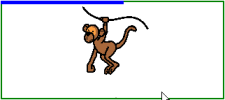
Full-circle clock 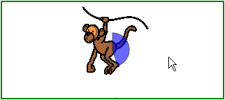
Hollow clock 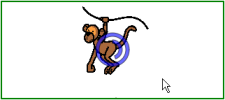
Dot (when selected) 
Shrinking dot 
Fill 
Scanline 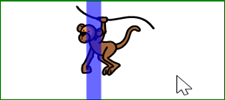
- Set the remaining options:
Option Procedure Repeat dwell When using repeat dwell, once an action has been selected, the output will be repeated at the end of the set dwell time. If, for example, the dwell time is 2 seconds, the cell with the mouse pointer will be activated every 2 seconds until you move the mouse pointer to a different cell. Choose Yes to enable repeat dwell.
Show more dwell times You can assign a different dwell time to various cells. For example, you can use a shorter dwell time for cells with 1 letter and a longer dwell time for cells with sentences. When editing a cell, Scanning/Dwelling allows you to link the dwell time to the cell. Choose Yes to show other dwell times, to set with the slider and if necessary to enable repeat dwell.
Delay time after selection After a selection, all input is ignored for a set period of time. This option prevents a user from selecting the same cell multiple times. If, for example, the delay time is set to 2 seconds, after selecting a cell the input will be ignored for 2 seconds. Drag the slider to set the delay time after selection. You can fine-tune the delay time after selection with
 and
and  .
. - Choose OK.