Creating a message box
- Edit the cell (F5).
- Click Advanced in the Edit dialog.
- Choose From message box from the Type: drop-down list.
- In the Lines: field, enter the number of lines you want to display in the message.
- From the next drop-down list, select one of the following options:
Option Example Text+Symbols 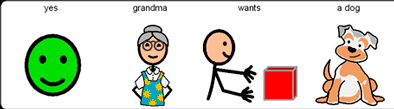
Text 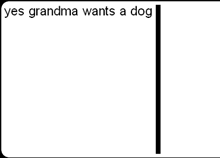
Symbols 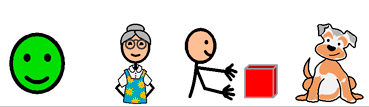
- As required, change the space between the lines in the Line distance: field. The smallest space is 1, the greatest space is 5.
- If necessary, change the space between the symbols or text in the Symbol distance: field. The smallest space is 1, the greatest space is 5.
- From the drop-down list, select where the note should start in the note cell:
- Top left
- Top middle
- Top right
- Click OK. Note: You need to activate the message in order to use it. See Activating the message.