Setting the selection indicator options on scanning selection
You can set how a cell or series of cells should be visually indicated when scanning.
Depending on the type of mouse/touch selection, some indicator options may or may not be available.
- Choose
 Menu >
Menu >  Settings.
Settings. - Choose
 Access.
Access. - Choose Scanning.
- In the Indicator options group, in Visual indicator, select one of the following visual views for the cell indicator from the drop-down list. To change the color of the indicator, choose the color cell next to the drop-down list.
Visual indicator Example None No indicator is displayed.
Border 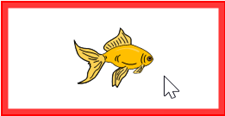
Border (wide) 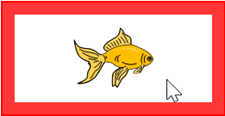
Border (extra wide) 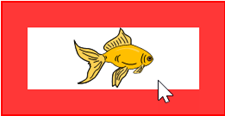
Color background 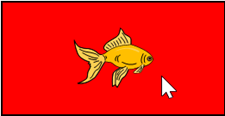
Dot (bottom) 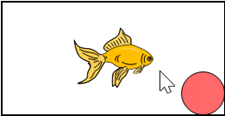
Dot (middle) 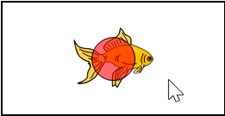
Dot (top) 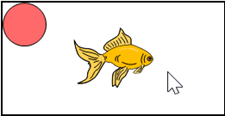
- In the Indicator options group, specify the remaining options:
Option Procedure Enlarge cell You can enlarge the cell shown with the indicator:- Drag the slider to the right to increase the size of the cell.
- Drag the slider to the left to decrease the size of the cell.
- Drag the slider all the way to the left to ensure the size of the cell is not increased.
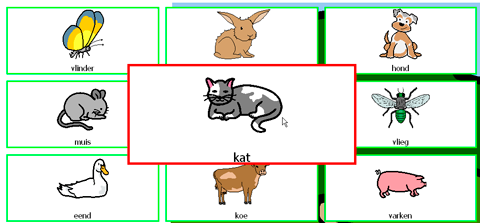
Sound when moving Choose Yes to hear a short sound during the step process. Sound when selecting Choose Yes to hear a short sound during the selection process. - Choose OK.