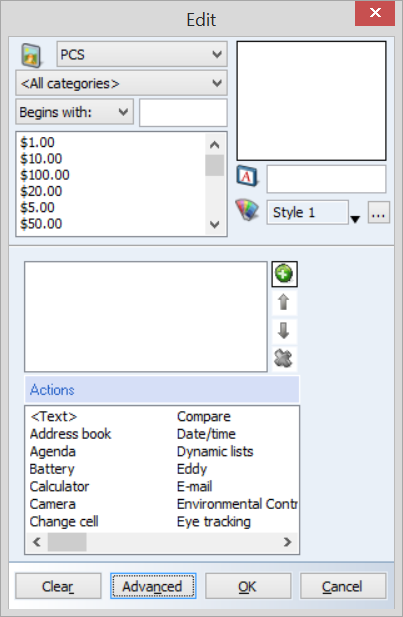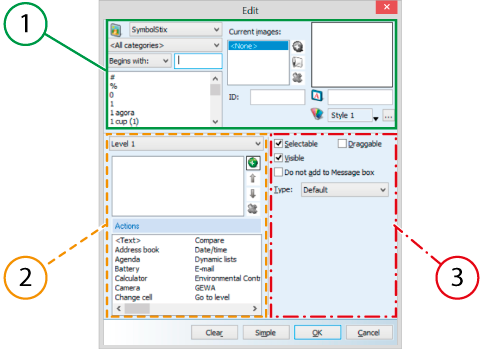| 1 |
Symbool options group. To fill the cell with a symbol and a label. Additionally, you can assign the style and an ID to the cell. |
| 2 |
Actie options group. To add one or more actions to the cell. If you click on the cell, the actions are performed in that order. Actions can be added at 3 levels. |
| 3 |
Eigenschappen options group. To configure the settings of the cell. You can edit the cell to make it selectable, draggable or visible. You can change the cell into an address book cell, an agenda cell, a camera cell, ... |