Making a cell selectable/unselectable for the user
By default, cells are selectable. However, there are several reasons to make cells unselectable for a user:
- Title cells.
- Cells that are only used for layout.
- Cells that can be skipped when scanning for more efficient scanning.
Unselectable cells can be recognized in edit view by the  symbol in the bottom-right corner.
symbol in the bottom-right corner.
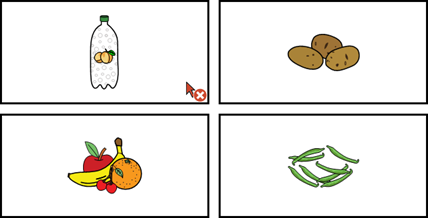
Tip: You can use the Ctrl + Shift + U shortcut key in edit view to make the cell selectable/unselectable.
- Choose
 Menu > Edit F2.
Menu > Edit F2. - Choose the Cell tab in the edit panel.
- Navigate to the required page.
- Select the cells you want to make selectable/unselectable.
- Fold open the Properties options group.
- In the Properties options group, choose
 Selectable. The selectability of the cell changes. If the cell is unselectable, the, in edit view, the
Selectable. The selectability of the cell changes. If the cell is unselectable, the, in edit view, the symbol can be seen in the bottom-right corner of the cell.
symbol can be seen in the bottom-right corner of the cell.