Making a cell visible/invisible for the user
You can show/hide cells to the user for a variety of reasons:
- The user starts with cells that have a simple content and only gets to see the more complex cells later.
- The user starts with cells within a certain category.
- You don't want to show unused cells, to keep the page layout more attractive.
- You want to show an underlying cell (in Freestyle).
Cells that are set to invisible, will have a red (slanted) cross in edit view.
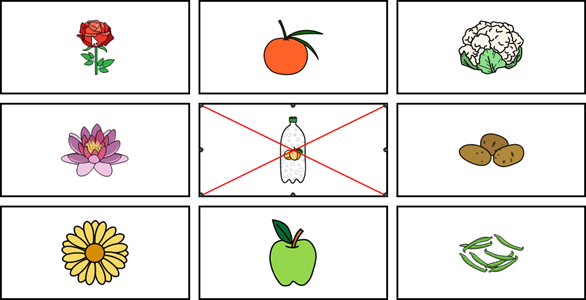
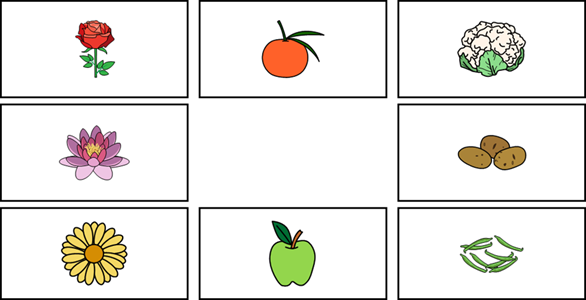
Tip: You can use the Ctrl + Shift + I shortcut key in Edit view to show/hide the cell.
- Choose
 Menu > Edit F2.
Menu > Edit F2. - Choose the Cell tab in the edit panel.
- Navigate to the required page.
- Select the cells you want to show/hide.
- Fold open the Properties options group.
- In the Properties options group, choose
 Visible. The visibility of the cell changes. If the cell is invisible, there will be a red cross through the cell in edit view.
Visible. The visibility of the cell changes. If the cell is invisible, there will be a red cross through the cell in edit view.